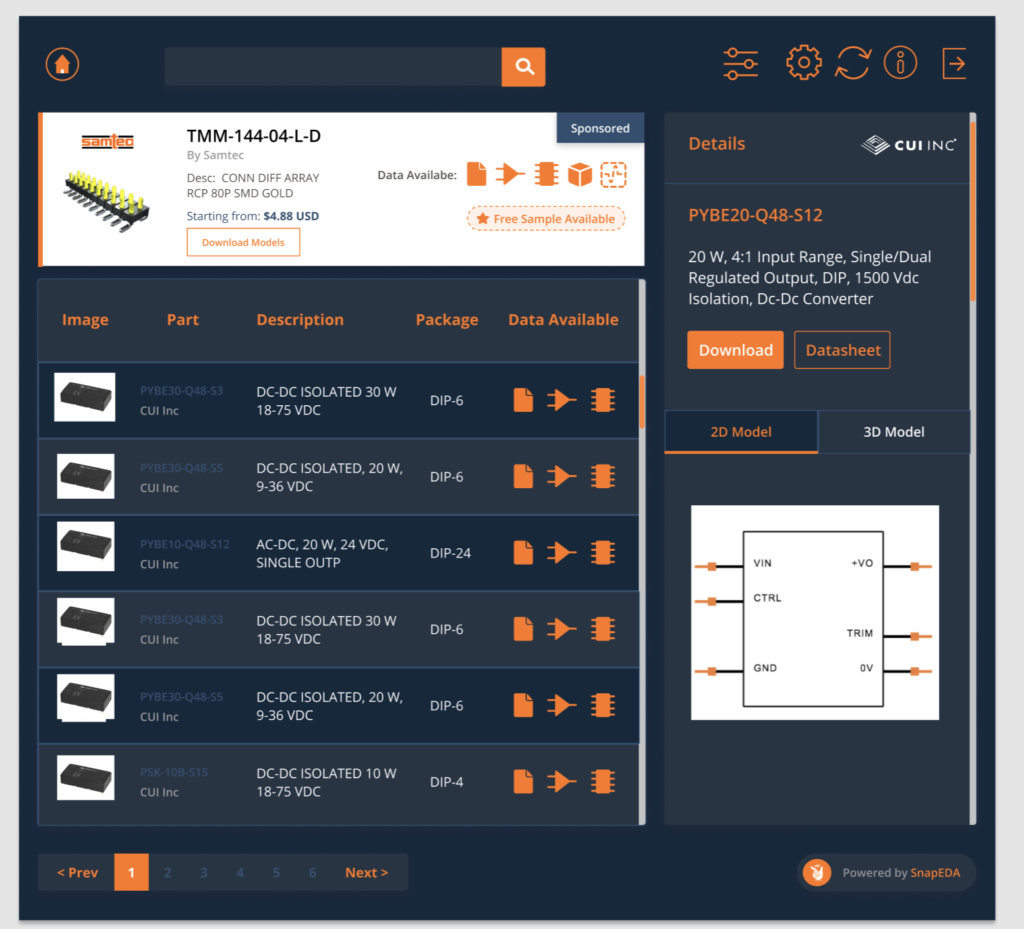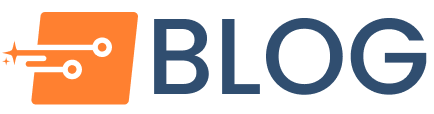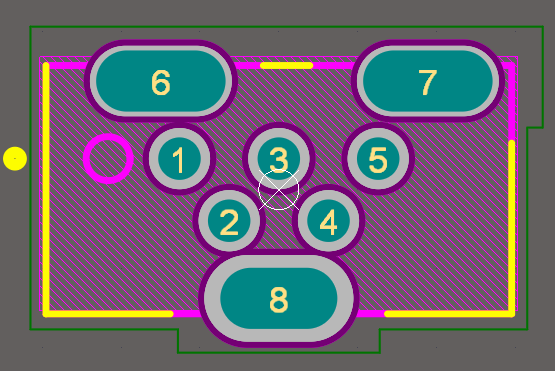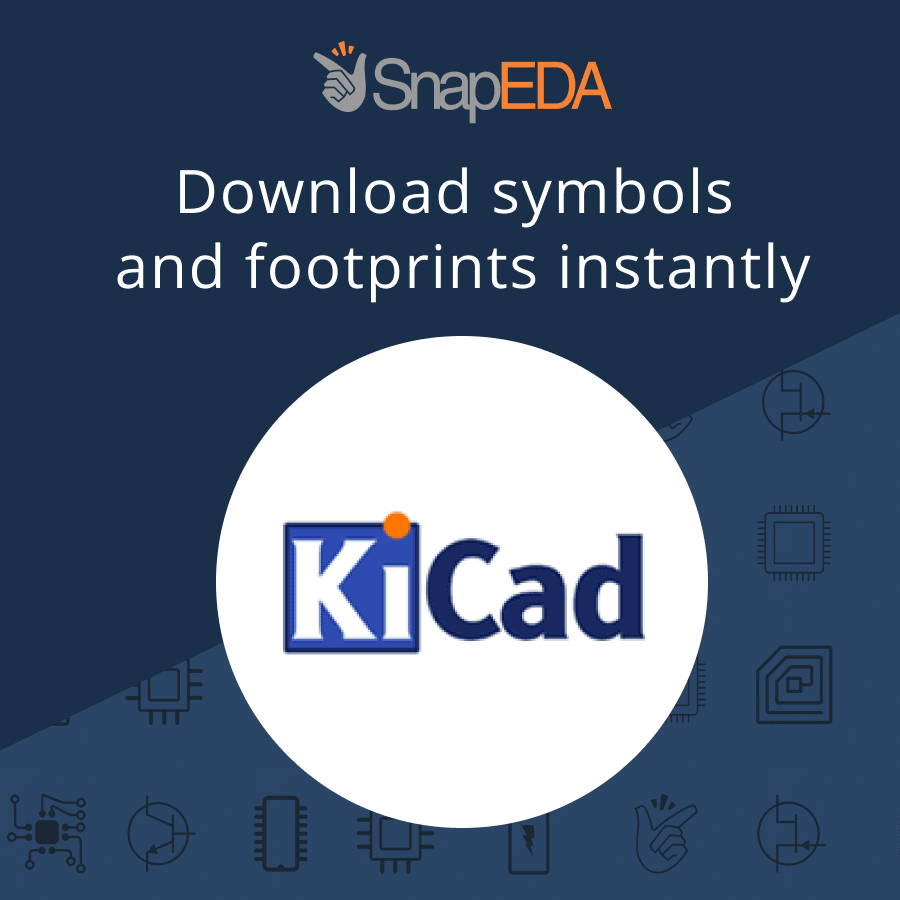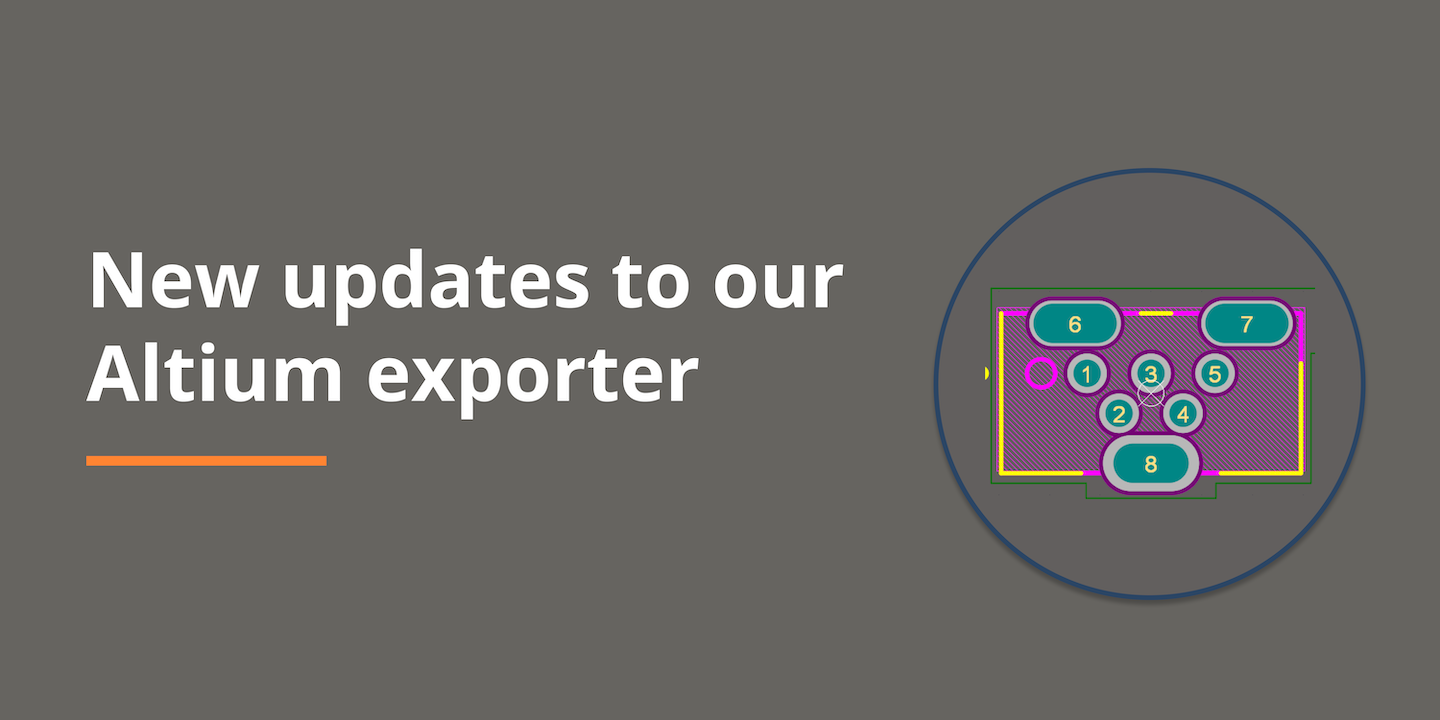
The Latest Updates to our Altium Exporter
In this year’s annual survey, we asked engineers what we could do to continue improving the CAD models we provide on SnapEDA. The top request – understandably – was that engineers simply wanted more symbols, footprints and 3D models.
We got started on that right away. In mere months, our component engineering team added nearly 700,000 new CAD models (check out this post and this post to see more).
Another popular request though was related to engineers’ desire for native CAD models in their PCB design format of choice. Engineers told us that they wanted to ensure that when they download a CAD model from SnapEDA that it fits within their existing designs well, in terms of style and size – and that it’s seamless to import.
To help us further improve your experience, here are the updates we’ve made in the last 6 weeks since we read through every piece of feedback in our 2020 annual survey.
Note: These updates are for Altium only. If you don’t use Altium, you may be interested in our recent updates for KiCad.
1. Footprints now export as .PcbLib
Earlier this year, we updated our Altium exporter to support the .IntLib integrated library format provided by Altium. This makes it easy to simply double-click to open the symbol & footprint library – no importers or import process required!
Most importantly, it allowed us full flexibility in terms of using each layer accurately, making sure we could do things like make the symbols the same native color as within Altium (which so many of you asked for), and accurately defined slotted holes.
However, when a part only had a footprint, we still exported the former .lia file. We’re pleased to share that we now support .PcbLib for footprint-only downloads too! 🎉
2. Batch export Altium libraries as a single .IntLib
Have you ever wanted to download a project library of all parts you need as a single .IntLib? We have you covered! Our newest update allows you to batch together multiple Altium part libraries as a single .IntLib. On each part page, simply click Add to Library. You can then view your part library and export as a single .IntLib to Altium.
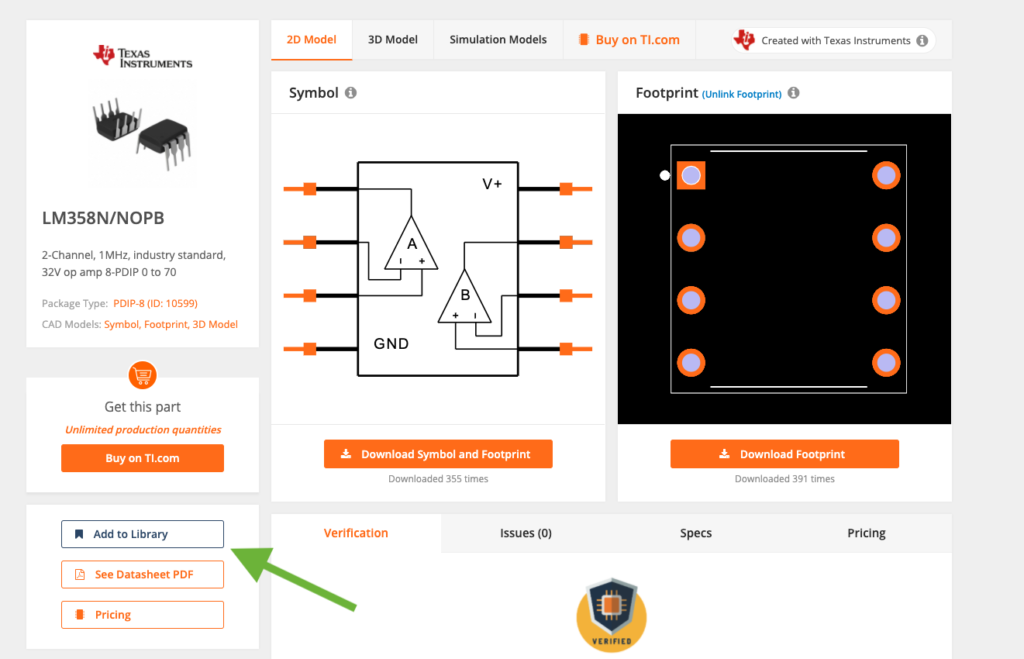
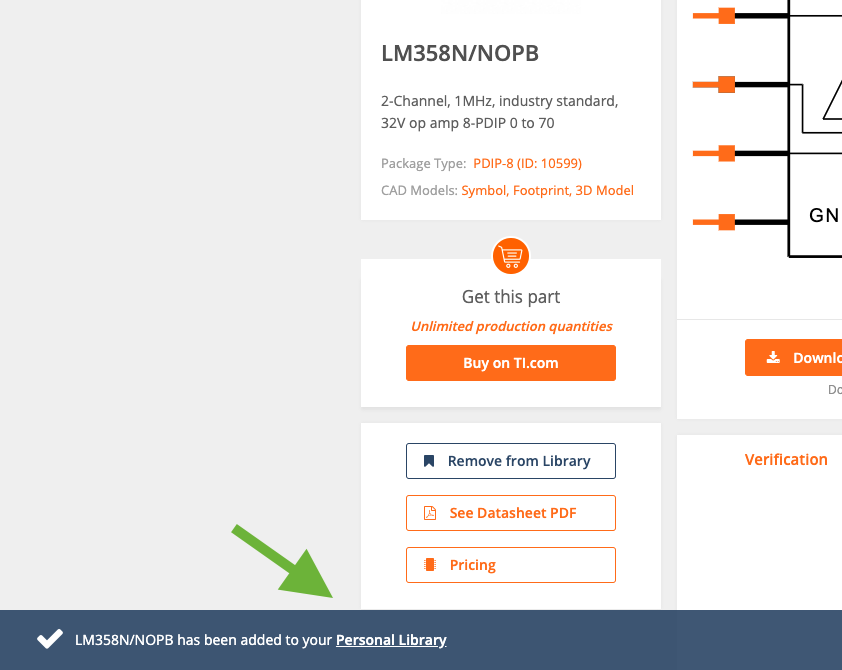
3. Use our new Altium plugin to place parts instantly within Altium
Have you ever wanted to completely eliminate the import process? Our new Altium plugin may be for you! Simply search and place directly on your schematic (or save to your library) using our new Altium plugin. Interested in providing your feedback? Reach out to us via the chat in the lower-right corner and we’ll invite you to our beta program.