
How to Merge Eagle Library Files Downloaded From SnapEDA Into a Single Library
I am often asked how to merge individual Eagle library files downloaded from SnapEDA into existing libraries, or into one big library. Although this is available as a feature included in SnapEDA’s Premium version (ie. the ability to batch together parts and bulk download them into a single Eagle library file), there are also several other ways to do this manually. Here’s one of the easiest ways I’ve found:
- After downloading an Eagle .lbr file from SnapEDA, move that file into the lbr folder within Eagle’s application directory
- If you have an existing library you’d like to add that .lbr file to, open that library by going to File > Open. Otherwise, create a new library file and Save the library with the desired name.
- Open the Control Panel by going to Window > Control Panel
- Expand the Libraries item
- Find the .lbr file downloaded from SnapEDA, then expand it. At this point you should see device, package, and symbol items
- Right-click on the device, and select Copy to Library (note: if this option is greyed out, you need to double-check to make sure the library you are trying to copy to is open)

- Repeat this process for every .lbr file you would like to add to the library
With the Premium version of SnapEDA, parts are consolidated into a single library upon downloading your Private Parts Library. For more information, or to join our Beta, email info@snapeda.com.
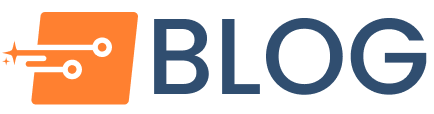
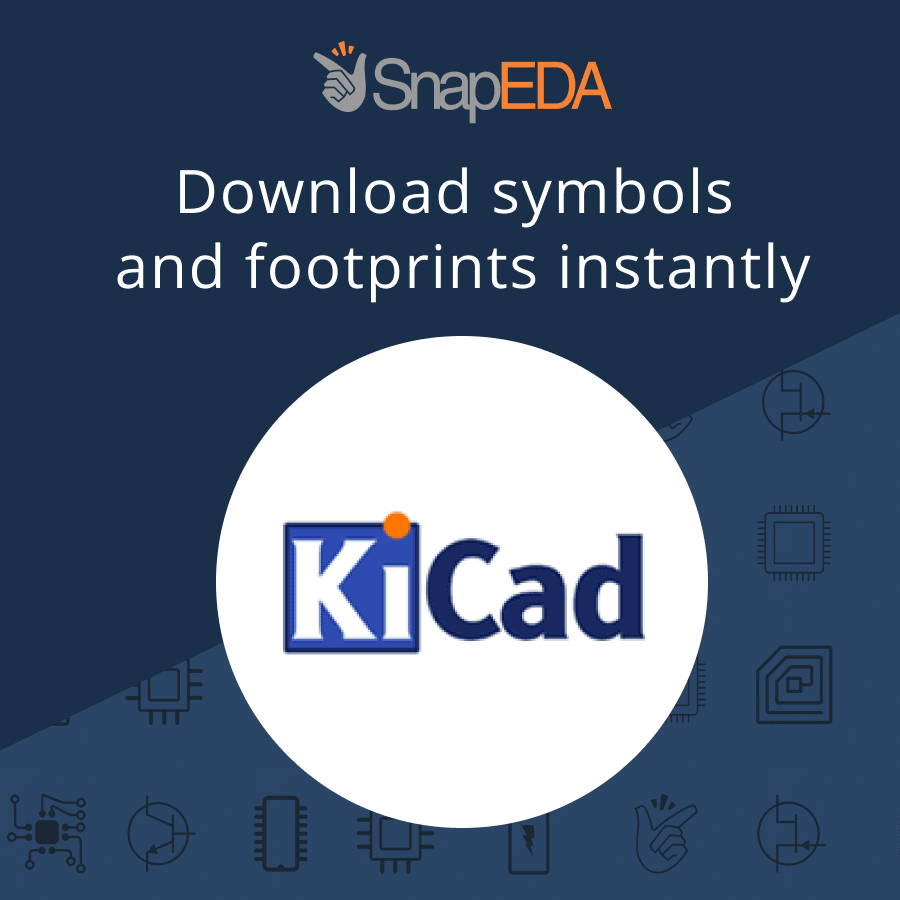

Comments (1)
Новая-шина.рф
February 18, 2016 at 7:25 am
Download the SparkFun Eagle keyboard shortcuts . Place this file in the Eagle\scr directory. If the above link does not work, google ’sparkfun eagle shortcut’.