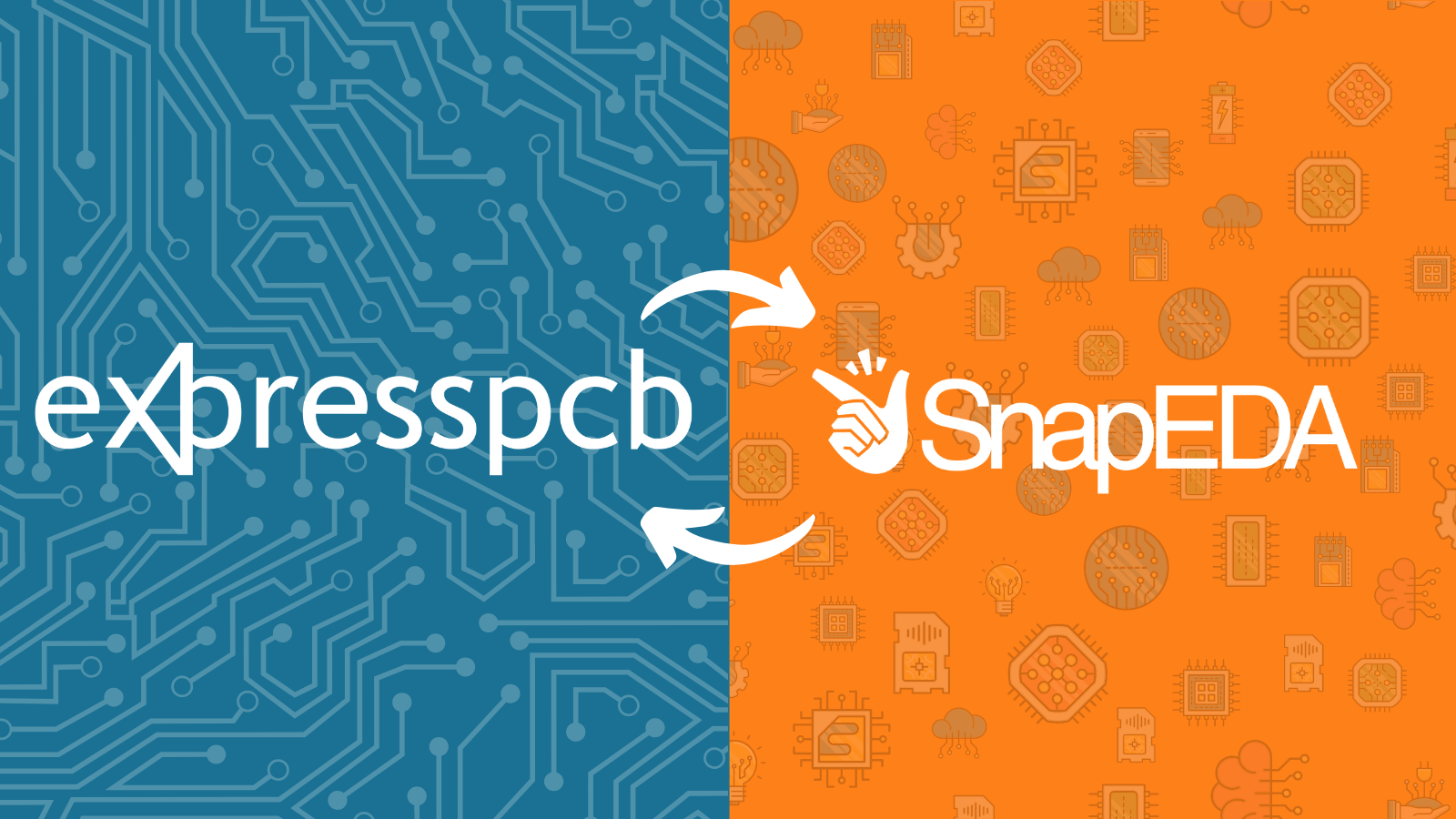
Search and place SnapEDA libraries within ExpressPCB
Today, we’re excited to announce our collaboration with ExpressPCB, a free, easy-to-use PCB design software. This new collaboration makes SnapEDA’s parts libraries searchable and placeable directly within ExpressPCB.
ExpressPCB’s vision is to “make PCB design readily available to every person on the planet”, which is a vision that certainly resonates with us here at SnapEDA. The new integration aims to further simplify the PCB design workflow by eliminating the time-consuming and error-prone task of creating CAD models.
Keep reading to learn how to access SnapEDA within ExpressPCB!
How to import parts from SnapEDA in ExpressSCH Plus and Express PCB Plus
1. Go to File > Import part from SnapEDA
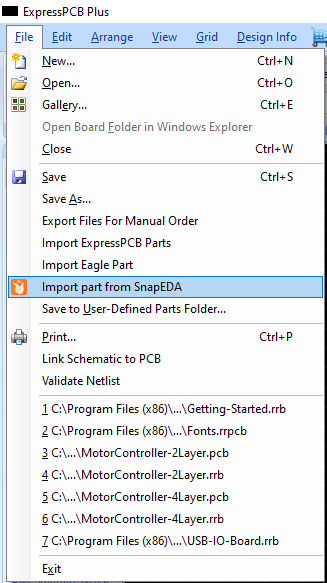
2. Search for the part using by part number, or a keyword, such as ‘usb type c connector’
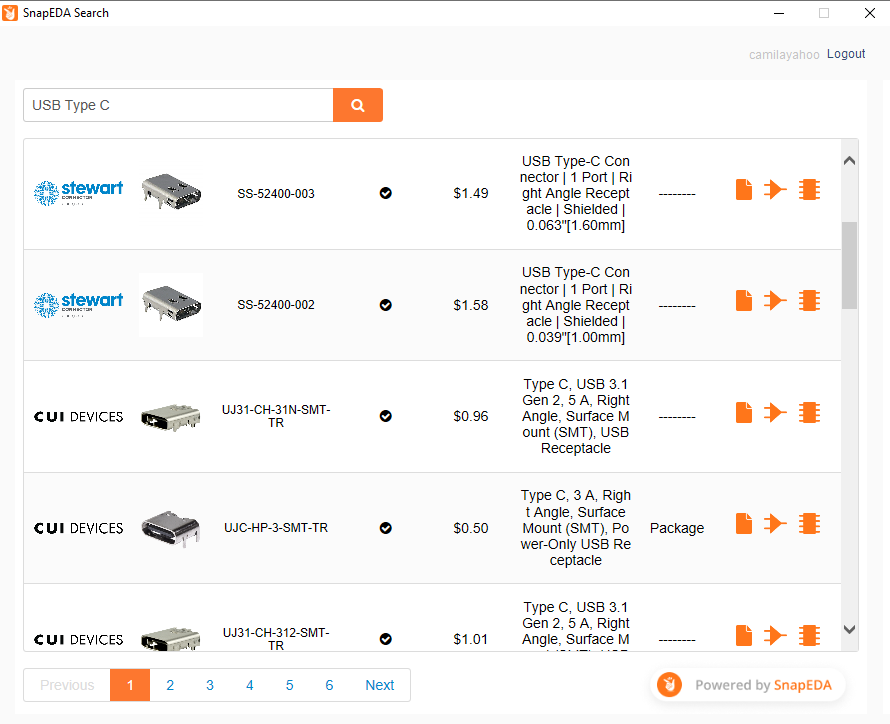
3. From the search results, select the part you want. Click to Download, View on SnapEDA, and See Datasheet.
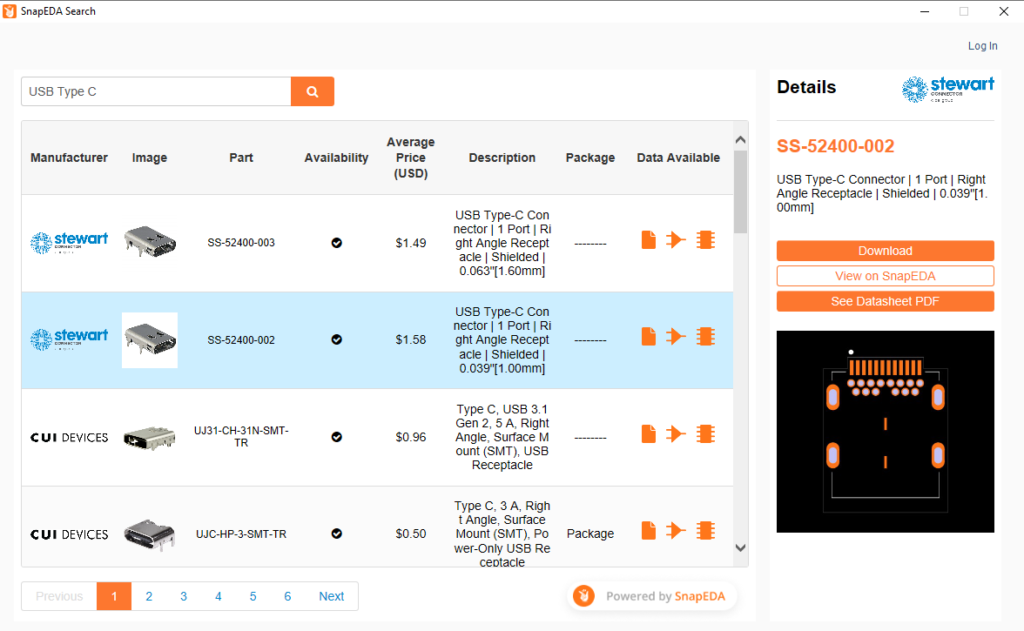
4. Before downloading, you can choose if you want to place the model directly into your PCB layout.
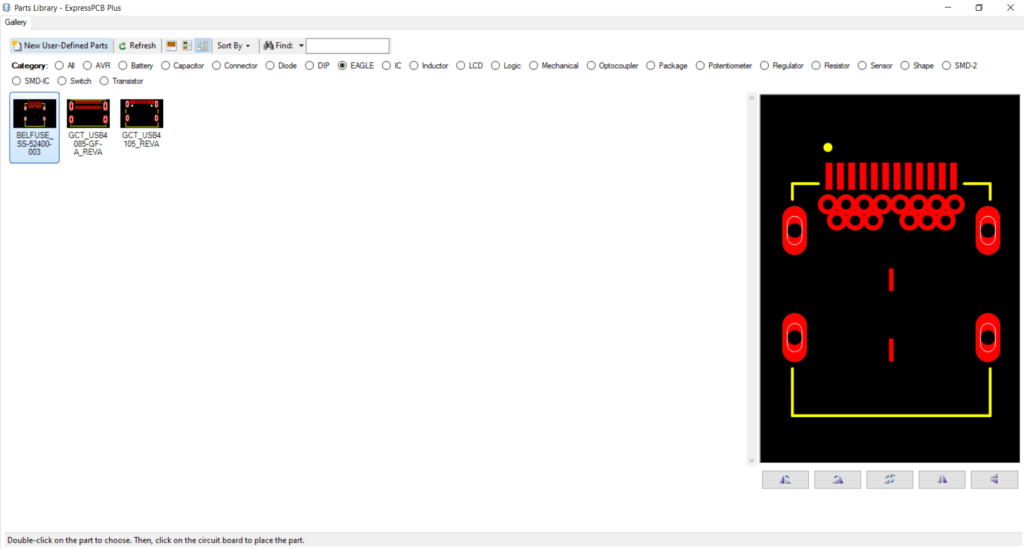
5. Part Library – ExpressPCB Plus menu will appear, double-click on the PCB footprint.
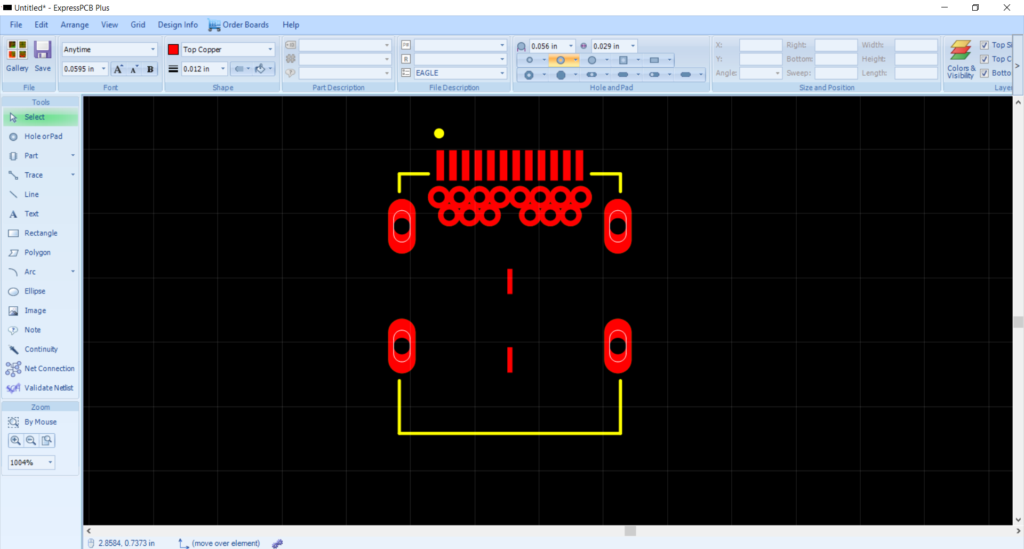
6. Click on the PCB layout to drop the model and that’s it!
We hope this helps speed up your designs in ExpressPCB. Happy designing!
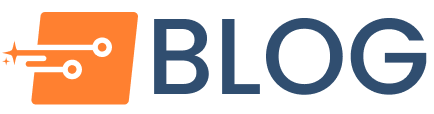
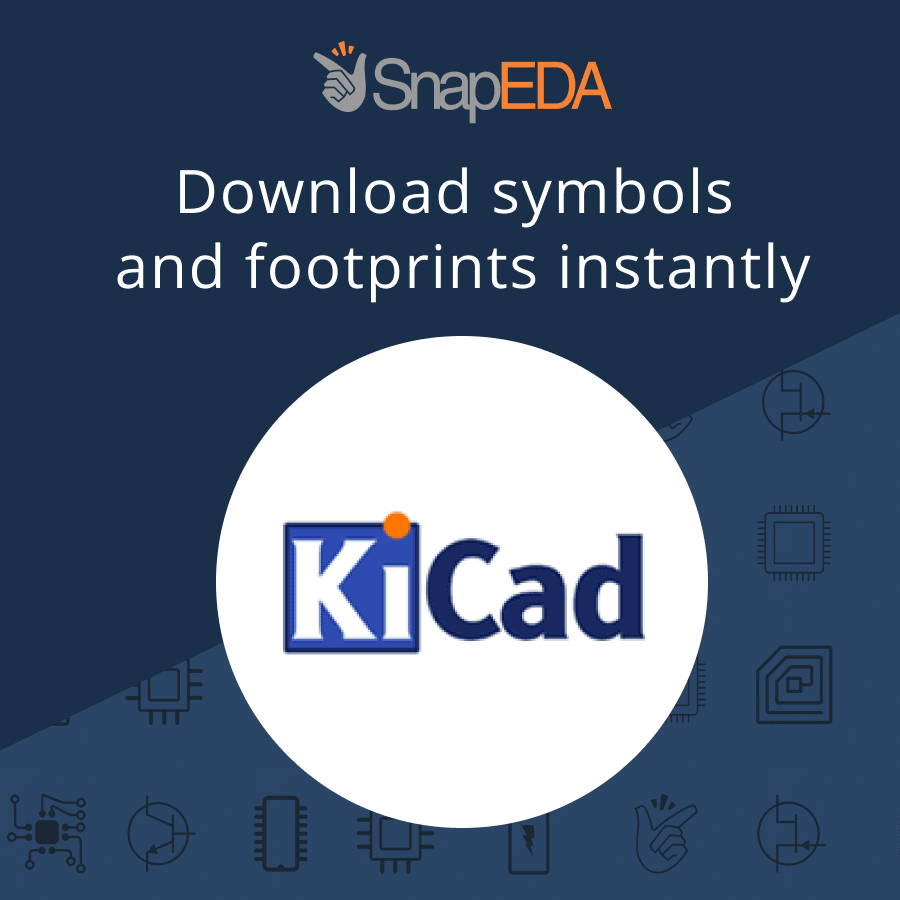

Comments (3)
Paul
March 13, 2021 at 1:44 pm
For ExpressPCB (and NOT ExpressSch) – what is the purpose of placing a part in the PCB and NOT the schematic. Kind of like planning a graduation for a child that was never born?
KELLY ATAY
June 23, 2021 at 9:48 pm
Hey Paul,
I’m not sure who is answering questions here, but I know someone at ExpressPCB that I asked to comment here.
Michael
June 23, 2021 at 11:09 pm
Our ExpressSCH Plus also contains the same SnapEDA interface for components and symbols. It can be found in the Component and Symbol Manager, which is launched from the Component menu. The interface and interaction with SnapEDA is the same in either ExpressSCH or ExpressPCB Plus. Because the software packages are independent, we have not yet implemented a process to place symbols in SCH and footprints in Plus simultaneously. If you have any questions, you can also contact ExpressPCB by e-mail at: support@expresspcb.com.
Michael Hebda
ExpressPCB Product Manager