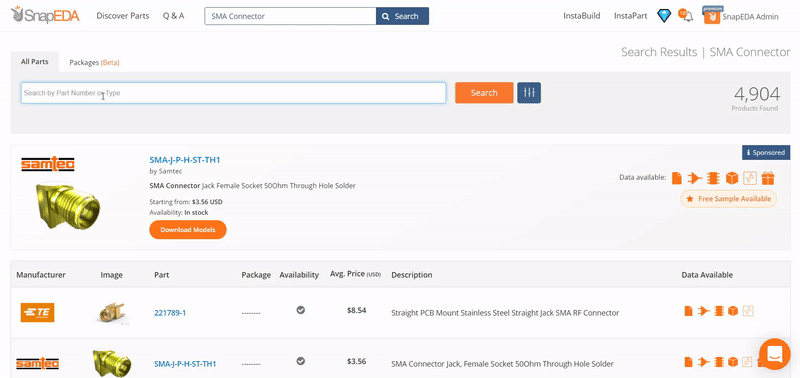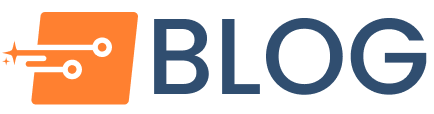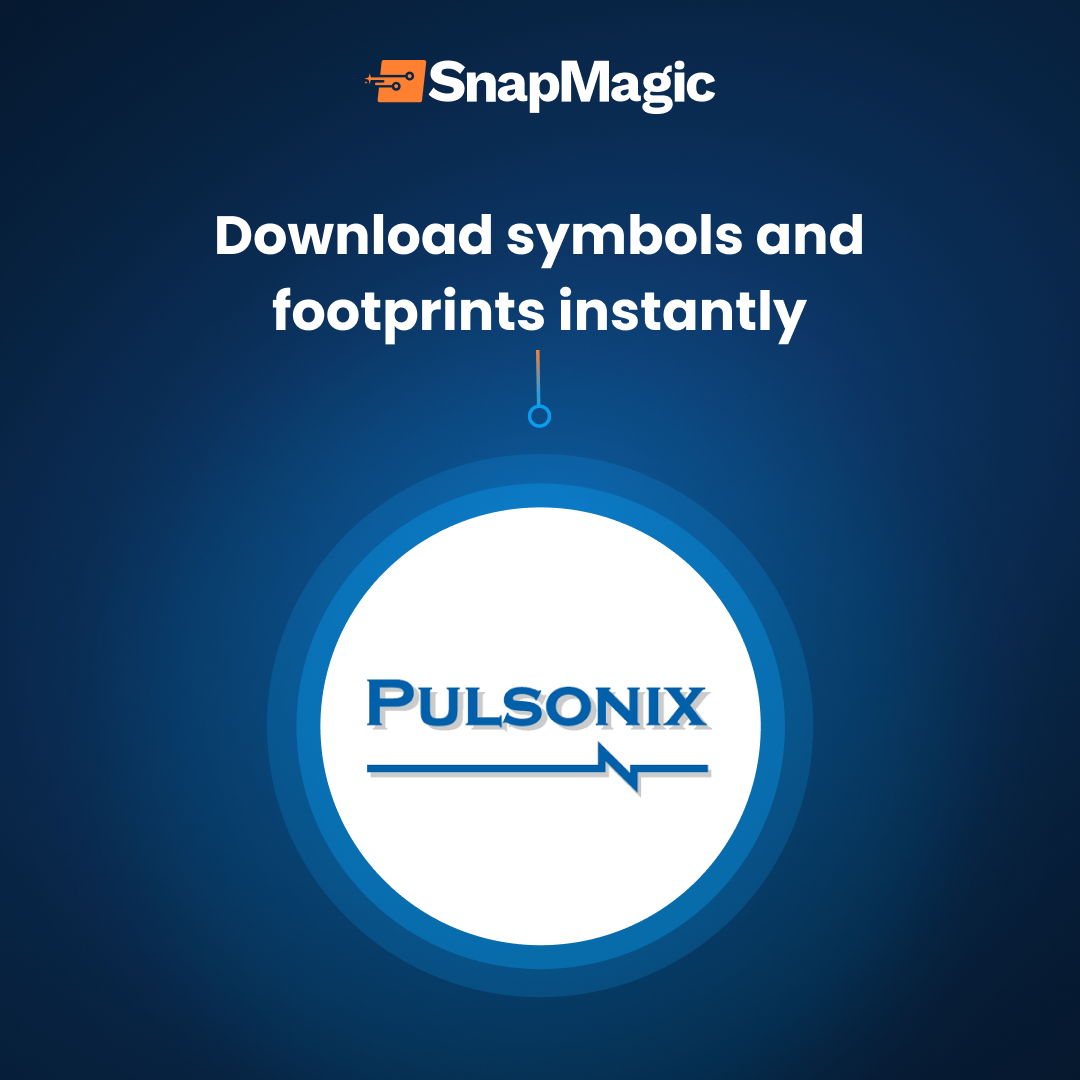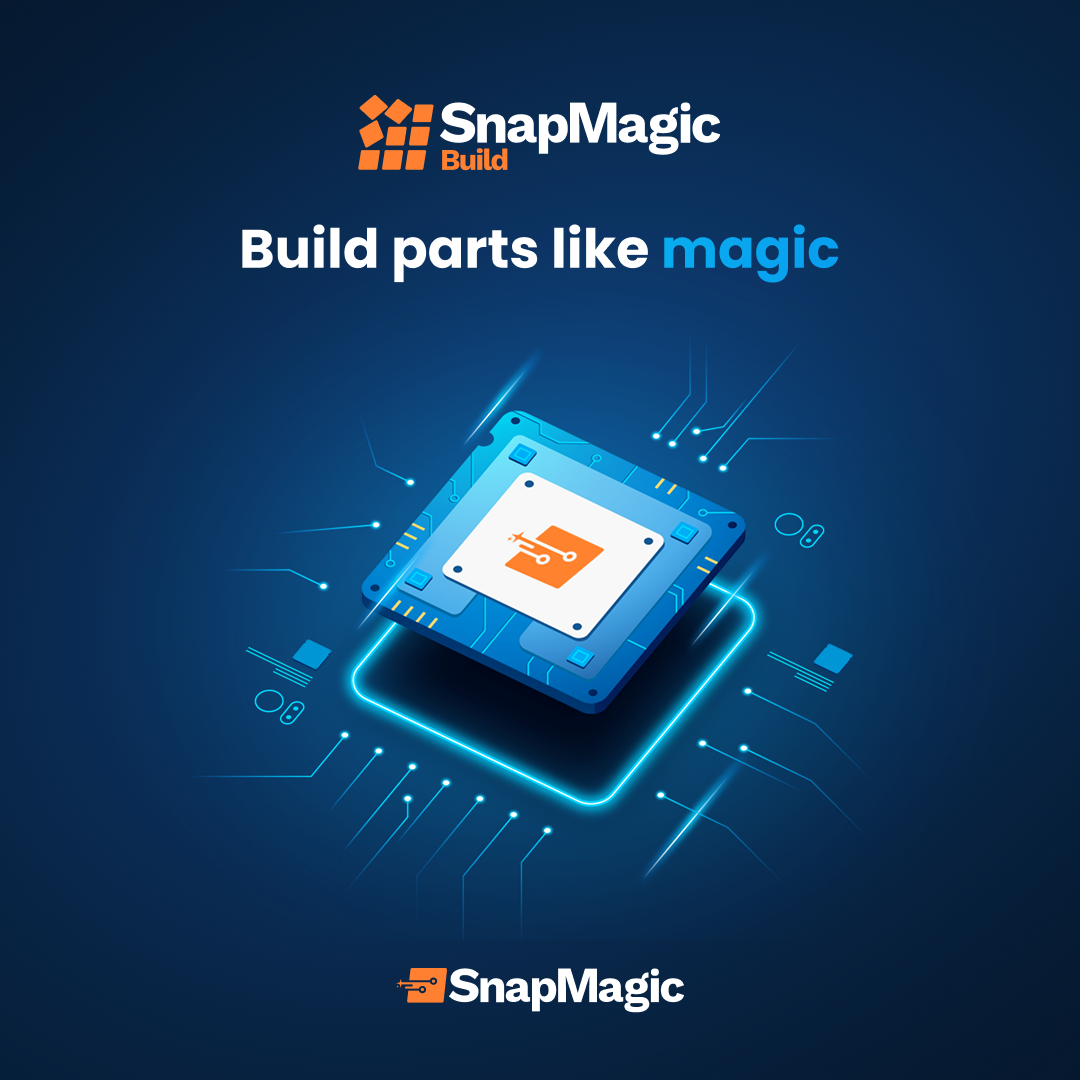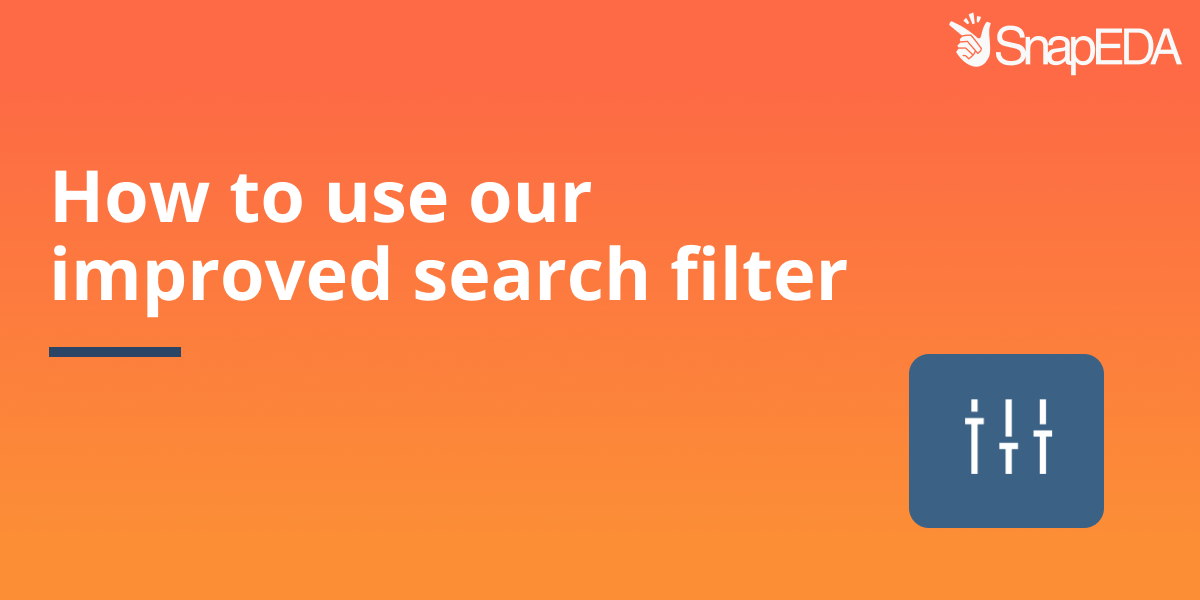
How to use search filters for finding CAD models
Searching for a part in SnapEDA has gotten easier! With our new search filters, engineers can find the parts they’re looking for much faster. Based on popular request, you can now filter your searches by:
- Data availability
- Datasheet
- Symbol
- Footprint
- 3D model
- Simulation model
- Manufacturer
- Compliance
- Stock availability
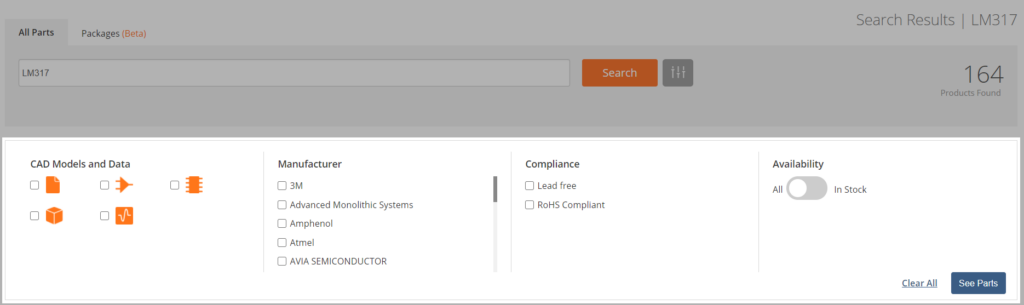
To start using the search filter, follow these steps:
- 1. Type in the Part Number you need.
- 2. Click on the Advanced Search Button.
- 3. Tick the checkbox of the data you would want to filter, then click Search.
- 4. The search results will show part numbers that matches to the filters you’ve added.