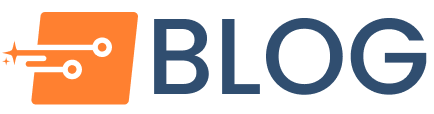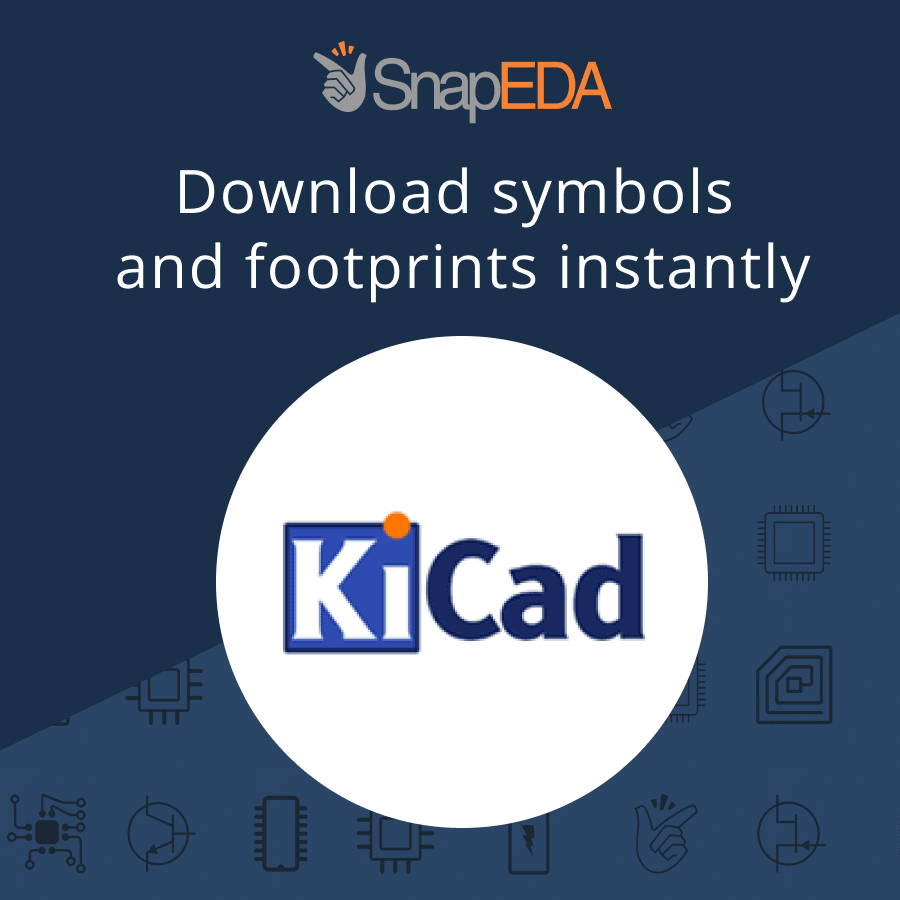FAQ: How does SnapEDA create slotted holes in Orcad & Allegro
Q: The footprint I downloaded should have slotted holes in Allegro – why aren’t they appearing?
A: SnapEDA defines slotted holes for Allegro footprints using the layer Board Geometry > Ncroute-Path.
Q: How can I ensure that my PCB fabricator accurately makes the slots?
A: When sending your design to manufacturing, provide the NC Route file in addition to the NC Drill file to the PCB fabricator. Here’s how to generate the NC route file:
Instructions for Orcad/Allegro 16.6:
- Click on the Manufacture > NC > NC Route
- Click on Route.
Instructions for Orcad/Allegro 17.2:
- Click on the Export > NC Route
- Click on Route.
Q: I would prefer to see the slotted holes in my actual Allegro design. How can I do this?
A: You can manually modify the size and shape of the slotted hole to be defined as slots by following these steps:
Instructions for Orcad/Allegro 16.6:
- Click on Tools > Padstack > Modify Design Padstack
- Click over the slotted pad and right click > Edit
- In the Parameters tab, change the hole type to Oval Slot and input the value for Slot size (X & Y). (See Figure 1)

4. Click File > Update to Design and Exit
For Orcad/Allegro 17.2:
- Click on Tools > Padstack > Modify Design Padstack
- Click over the slotted pad > Right click > Edit
- The Pad editor window will show. Click on Start tab and select Slot. (See Figure 2)

5. Go to Drill tab and in the Slot type, change it to Oval Slot then adjust the measurement of X and Y size. (See Figure 3)

6. Click File > Update to Design and Exit