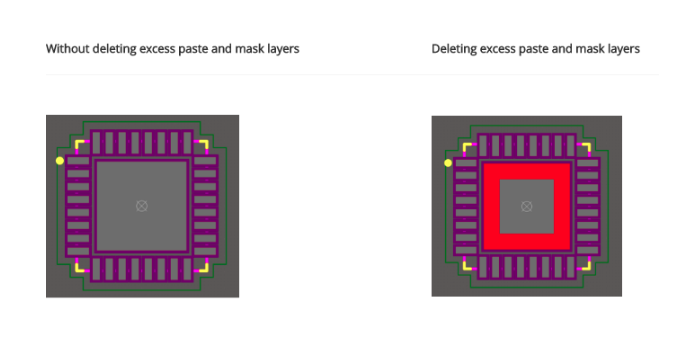
Tutorial: Removing excess solder mask and solder paste added during import to Altium
When importing footprints downloaded from SnapEDA into Altium, the importer will automatically add solder paste and solder mask anywhere there is a copper pad. Most of the time, a 1:1 ratio between the copper pad and these other layers is ideal (as per IPC standards), however, there are times when you’ll want to remove the excess solder paste and solder mask added.
To do so, please follow these instructions:
| Without deleting excess paste and mask layers | Deleting excess paste and mask layers |
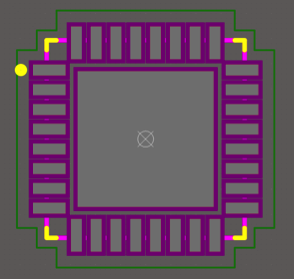 |
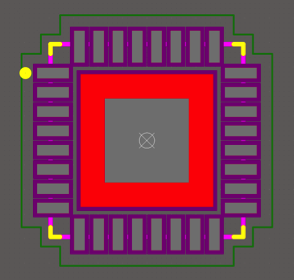 |
 |
 |
Instructions
1) Download the desired Altium file from SnapEDA
2) Go through the Import Steps, and then open the footprint
3) Click on the pad you wish to modify to view its Properties
4) Find the tab for Paste Mask Expansion (for solder paste) or Solder Mask Expansion (for solder mask)
5) Select the Manual input option.
6) Set the length value to -300
7) Apply the changes
You will now be able to see the proper solder mask and solder paste created during export from SnapEDA.
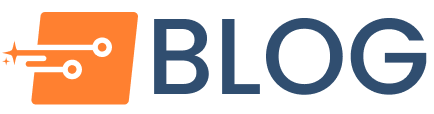
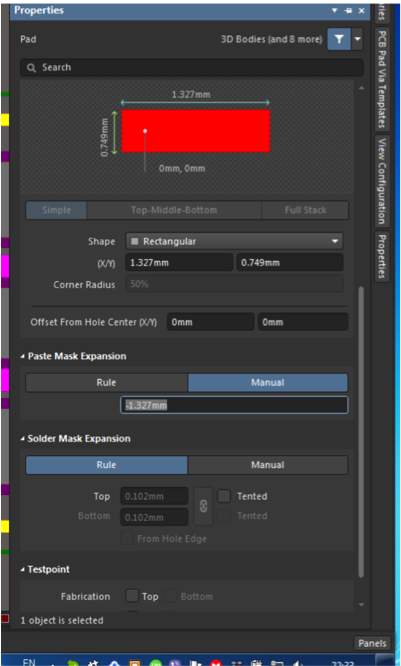
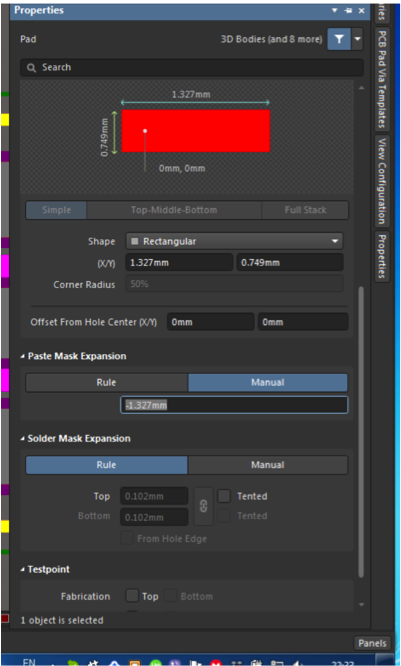
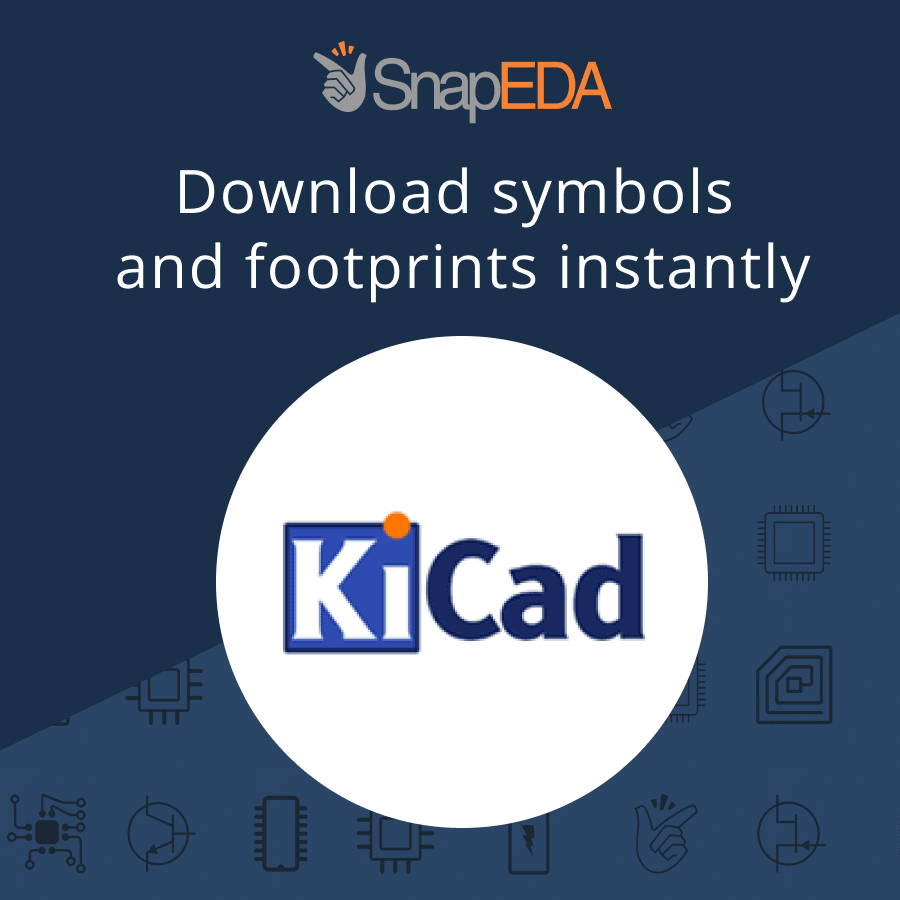

Comments (2)
goals
July 15, 2018 at 10:08 am
The instruction will allow us to remove the excess paste layers without any loss. This is a significant advantage in the further work in this direction.
https://custom-written-papers.org/blog/diversity-essay.html
August 7, 2018 at 8:32 am
thanks for helping me figure out this tool, I really like the way it works now, I can recommend it to my colleagues